A Step-by-Step Guide to Using Ahrefs
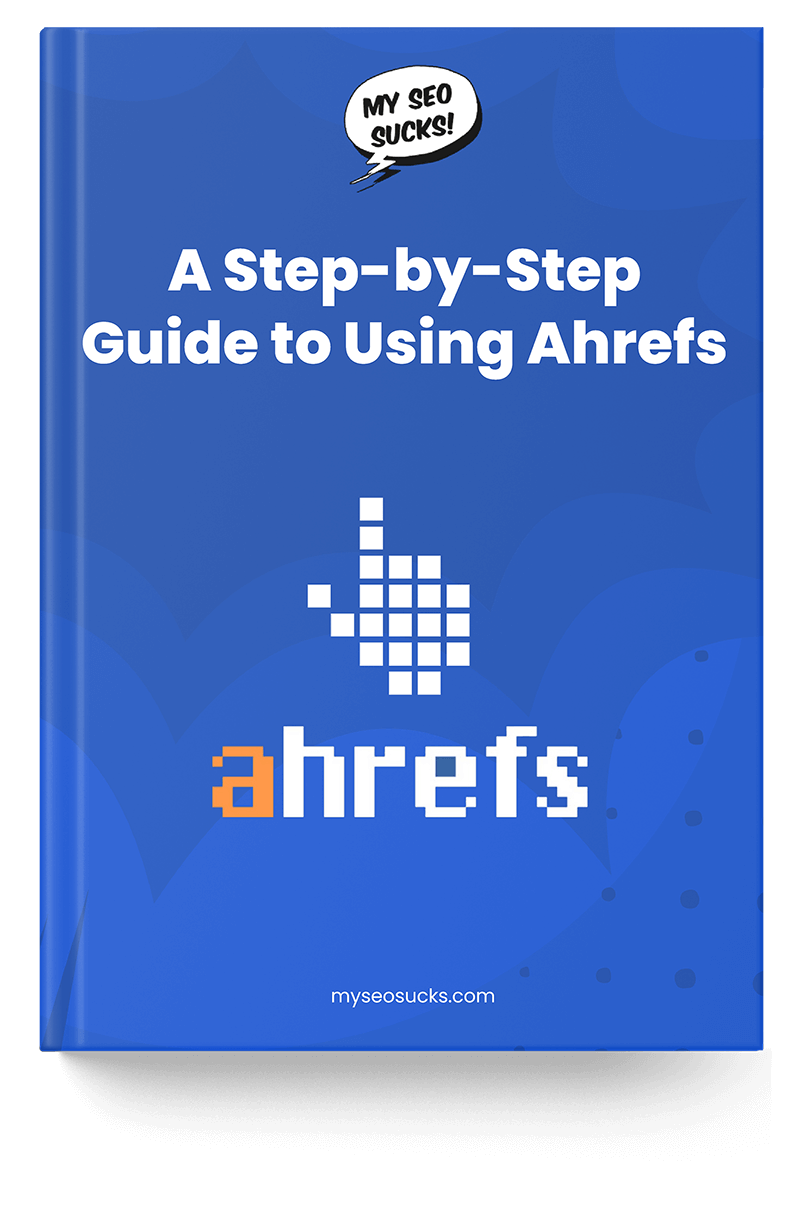
Table of Contents
- What is Ahrefs Used for?
- Keyword Research
- Analyze Backlinks and Find Link Prospects
- Track Search Rankings and Traffic
- Organic Keywords and Organic Traffic
- Get Alerts on Keyword Ranking Improvements
- Research Content with Content Explorer
- Site Audit
- Content Gap Analysis
- Find Competitors
- Compare Domains
- Ahrefs Pricing
- Final Thoughts
If you’re looking to get higher search rankings for your business website, then Ahrefs can be of great use. It is one of the preferred tools for strategizing and executing website SEO along with content marketing.
What is Ahrefs Used for?
A robust SEO tool, Ahrefs helps you with keyword research, exploring backlink opportunities, competitive ranking analysis, tracking search rankings, managing site audits, analyzing content gaps, and managing alerts related to search rankings and brand mentions.
The tool helps marketers to level up their SEO and content marketing campaigns. The end-to-end SEO solution is the go-to software for small business owners, content marketing professionals, affiliate marketers, and SEO agencies.
This guide will explore the powerful SEO tool so you can utilize it for higher search rankings and growing website traffic.
Chapter 1
Keyword Research
It’s quite apparent that keyword research is the foremost aspect of a strong SEO strategy.
How can Ahrefs help with keyword research?
The Ahrefs’ Keyword Explorer tool offers you many features for in-depth and comprehensive keyword research.
[info_box id=”646″]
Type your seed keywords to find millions of keyword ideas along with necessary information like search volume, keyword difficulty, competition, and CPC.

Scroll down, and you’ll see a list of related keywords with search volume.

The tool offers ‘Click’ data along with search volume, so you know what percentage of searches got clicks on them. The ‘Click’ data helps understand whether a keyword is worth your time and effort.

Besides that, the ‘Click’ data shows you the percentage of clicks on paid and organic search results, respectively. When targeting a keyword through organic strategies, you need to look at organic clicks.
Also, see the ‘Clicks Per Search’ (CPS) metric to know the percentage of searches that got clicks on them. The higher this figure, the more the number of clicks.

The tool helps take note of the Return Rate of a particular keyword. The metric lets you know about the repeat searches of a search phrase by the same searcher. The measure is great for learning the value of a keyword.

A search term with a high CPC tells you about the commercial nature of the keyphrase. It means you can create conversion-friendly content or pages for such keywords. Take a look at this example:

You can also check the metrics for seasonal keywords and see if you can create a piece that goes with the current trends and conversations. Here is a simple example:

Ahrefs’ keyword research tool provides a keyword database from 10 search engines, including Google, YouTube, Yandex, Amazon, Bing, Baidu, Daum & Naver, and Seznam.

You can use the dropdown to find a keyword’s data for any of the mentioned search engines.
SERP Overview
Another useful way to understand the worth of a keyword is through the SERP overview tool. The feature gives you the list of pages that rank for a specific keyword.

A remarkable thing about the SERP overview tool is that you can see valuable data related to each of the top ten results. These include URL Rating, Domain Rating, and Top Keywords.
SERP Position History
As you scroll down, you can see the change in keyword rankings over the last few years after 2016. A stable SERP position history means that it’s hard for a new content piece to compete with existing ranking pages.
Take a look at the following data for the search term ‘lead generation strategies’ for the last 24 months:

On the other hand, a fluctuating report displays an opportunity to compete and get yourself a place on the search results’ first page.
Do you notice the fluctuations in rankings of some of the URLs in the screenshot above?
The Top Keywords column will show you which keyword is fetching the most traffic for the said URL. It is interesting because it gives you an idea about the keyword you’re analyzing vis-a-vis similar keywords working well for some of the top competitors.

Ahrefs’ Keyword Explorer helps you check the monthly traffic of the top-ranking pages.
How awesome is that?
Keyword Ideas
Head over to keyword ideas on the left sidebar to view many keyword ideas with the respective data. Analyze and compare the metrics of multiple keywords in one go.

You can even track which domains that occupy the largest share of the search rankings for specific keywords. Look for the Traffic share option in the left sidebar.

Within Keyword Ideas, you can play around with numerous filters like Keyword Difficulty, Search Volume, Word Count, SERP Features Inclusion or Exclusion of specific words. Add your range to get detailed information.

- The whole objective of keyword research is to boil down to the best keywords to target at a certain point in time.
- It gives an idea of how to create content that would best meet the needs of the audience.
Ahrefs offers a detailed keyword research feature. The tool provides metrics beyond search volume and competition to make wise strategic keyword targeting decisions.
Now that you know how to make your keyword research shine with Ahrefs let’s look at some critical definitions.
Commonly Used Terms
Keyword Difficulty: This metric shows how tough it is to rank for a key phrase in Google’s search results.
Traffic Potential: Shows the amount of traffic you can earn if your site ranks for a specific search term.

Parent Topic: The extensive topic that one or more keywords fall under.

Chapter 2
Analyze Backlinks and Find Link Prospects
One of the core tasks for creating a winning backlink acquisition strategy is to analyze backlinks. Study the link profile of your site and those of your competitors. Let’s see how Ahrefs can help you with quick and in-depth backlink analysis.
Check a domain’s backlink profile in Ahrefs’ ‘Site Explorer.’ The dashboard will show you the number of backlinks and the number of referring domains pointing at the website.
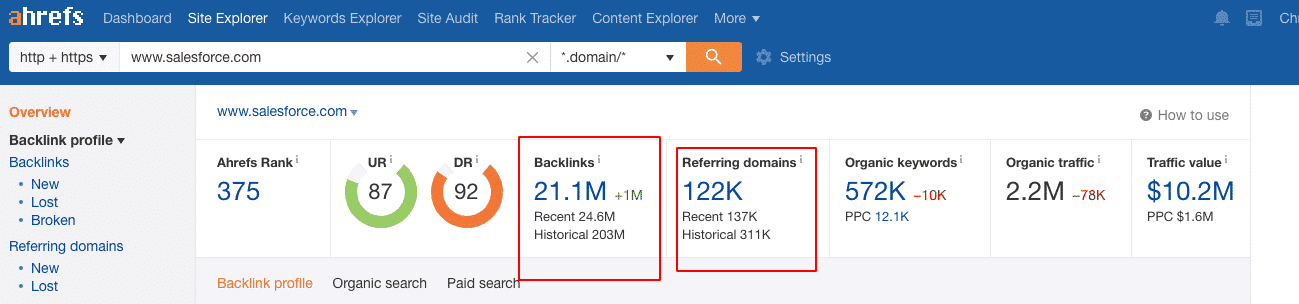
Check Growth in Referring Domains
Scroll down, and you’ll see a graph that displays the growth of referring domains.
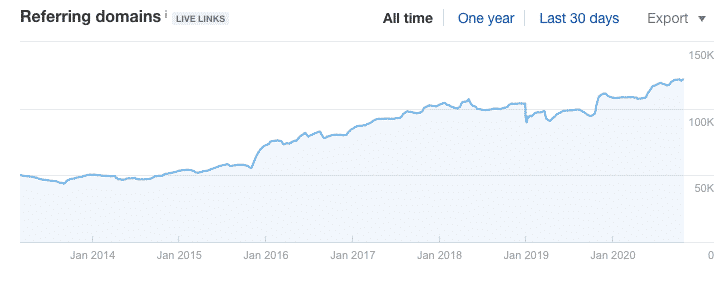
That’s relatively easy, isn’t it? Now let’s explore further:
Head over to the Backlinks option in the sidebar, and you’ll see the backlinks’ details.
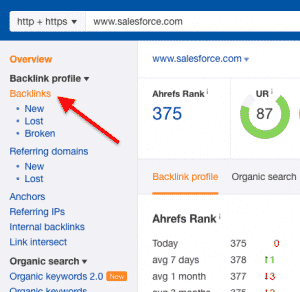
Make a List of Do-Follow Links
Use the dropdown to check the Do-follow backlinks. Considering that Do-Follow backlinks carry more value, it’s the metric that you want to check first.
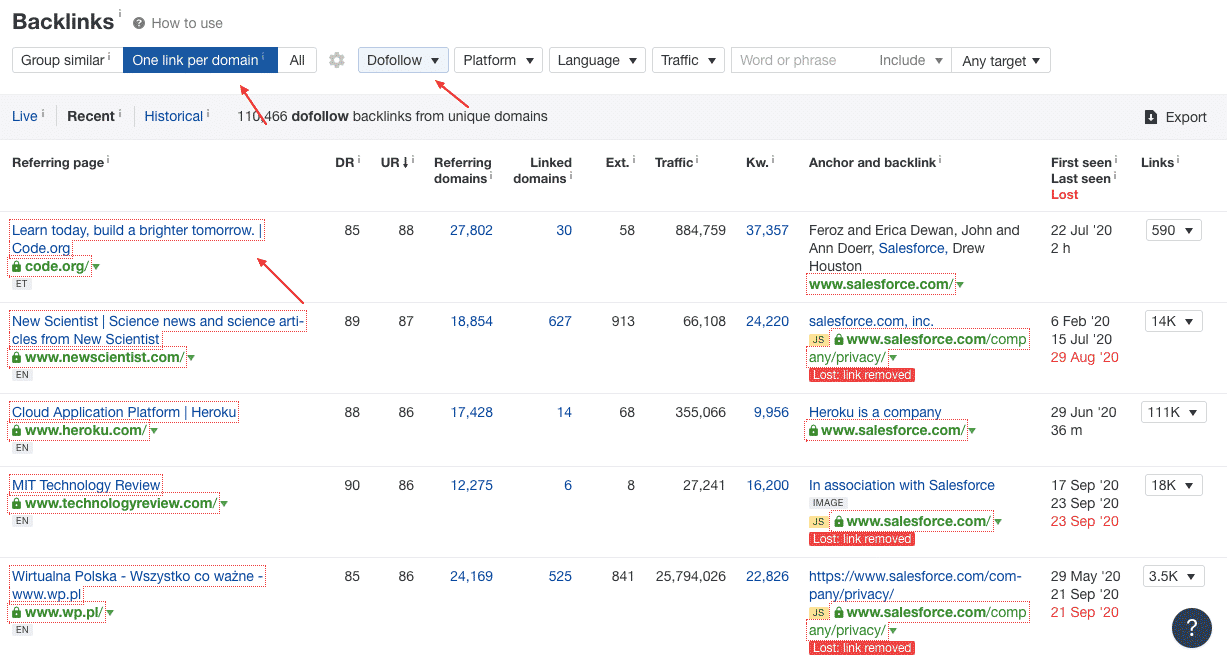
Now use this tool to analyze competitor backlinks.
I used this feature to find the backlinks of a top competitor of Salesforce. I used the filters to check for Do-Follow links from blogs only. In the platform filter, I selected ‘Blogs’.
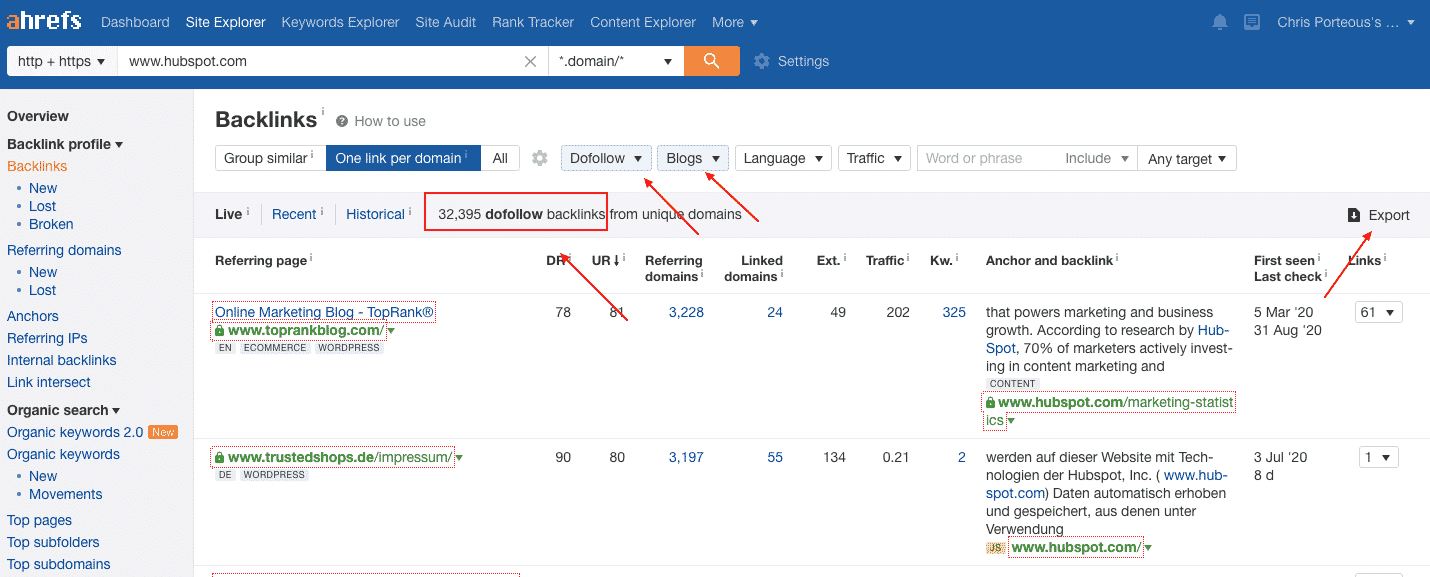
I found that HubSpot has 32,395 Do-Follow links from unique domains, all from blog posts.
It’s easy to export this list and explore potential link-building opportunities.
Link Intersect Tool
Use the ‘Link Intersect’ feature to generate a list of common links between two or more domains.
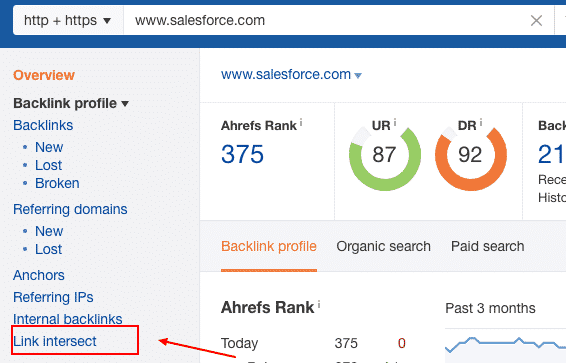
For generating a bunch of link opportunities, I included three competitors and excluded Salesforce from the report.
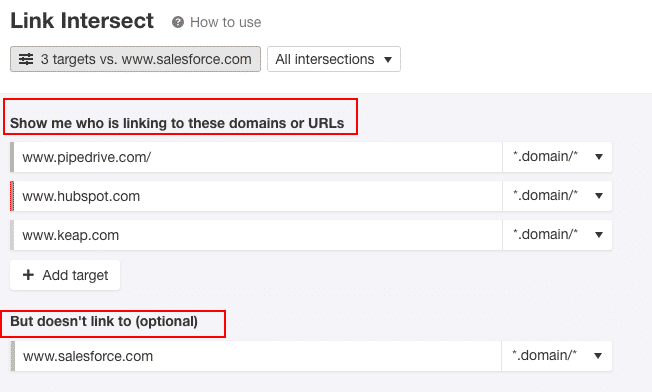
I found 45,509 new link prospects for Salesforce!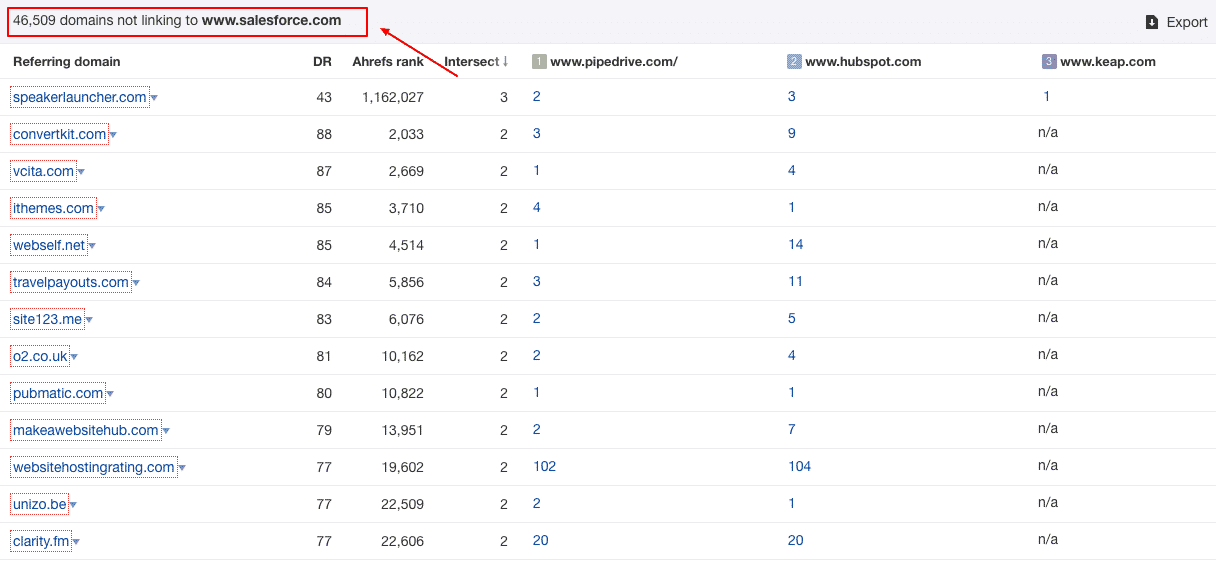
Best By Links
Now here’s the most exciting feature – ‘Best By Links.’ You can use it to learn which type of content is fetching your competitors the most links!
How?
The tool gives you a list of a domain’s most linked-to-pages.
Cool, isn’t it?
This way, you get to compare some of the top competitor content pieces to yours and see what you can do to create highly linkable content assets.
Let’s understand this with the help of an example. Here’s HubSpot’s ‘Best By Links’ report.
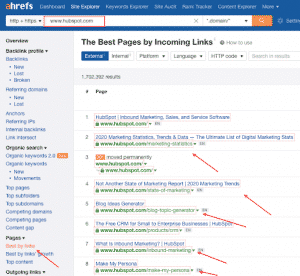
If you observe closely, you’ll find that some of HubSpot’s highly linked pages are trend reports, free tools, and guides.
As a business selling a CRM software, you can strive to produce better tools, guides, and research reports. These content assets might fetch you more links!
Analyze Internal Links
Getting higher search rankings may not be about external backlinks alone. You can use the ‘Best By Links’ report to get a list of site pages by the number of internal links. Use the ‘Internal’ tab to generate this report.
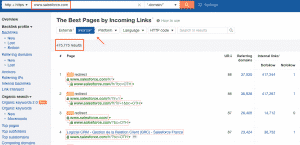
Click on the numbers to see the linking pages and the respective anchor texts. This way you can review internal links and make the necessary adjustments.
Explore New Links of Competitors
If you want to learn about the latest backlinks of a domain, you can use the ‘New Links’ tool to generate a quick report. Within the Backlinks profile, you need to select ‘New’ on the left sidebar.
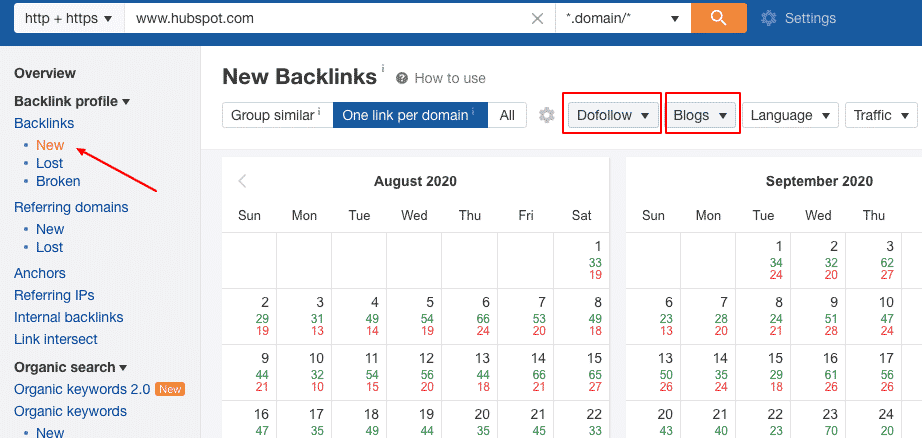
Check out new links of competing domains, and know about publications and blogs interested in linking to sites like yours.
Here’s HubSpot’s list of new Do-Follow backlinks from blogs.
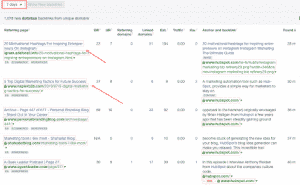
The marketing tool got 1,087 new links in just seven days.
You can repeat for other competitors to make a list of the newest competitor links.
Keep track of Lost Links
Sites often end up shuffling and removing some links. If you’re an SEO manager, then link removals can be painful. Tracking lost links manually could be even more stressful. The good news is that you can use Ahrefs to track all of your lost backlinks.
Within the ‘Backlink Profile,’ go over to the ‘Lost’ option on the sidebar.
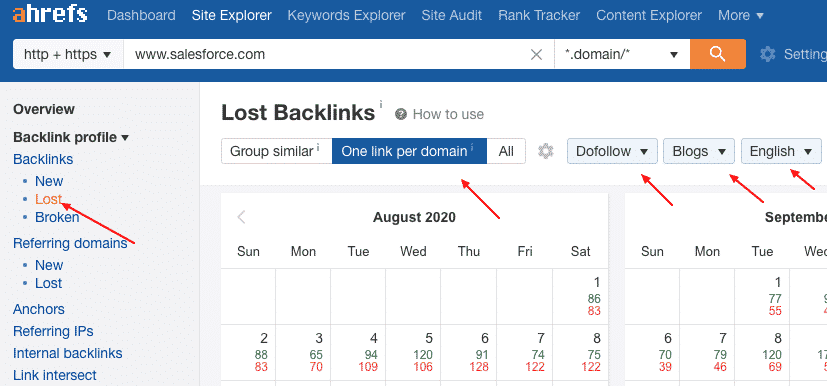
I chose to find all the lost ‘Do-Follow’ links from ‘Blogs’ by selecting the relevant filters’ in the above report. I also decided to look at the lost backlinks in the last 30 days.
Salesforce’s lost backlink report showed a loss of 3,269 links.
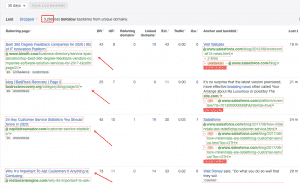
You can export the list of domains that have chosen to remove your backlink. Write a personalized email to reclaim the removed backlink.
Here’s another useful tactic:
Check for your competitors’ lost backlinks, and you never know there could be many new opportunities to pitch your content assets.
Here’s a look at HubSpot’s lost backlinks in the last 30 days:
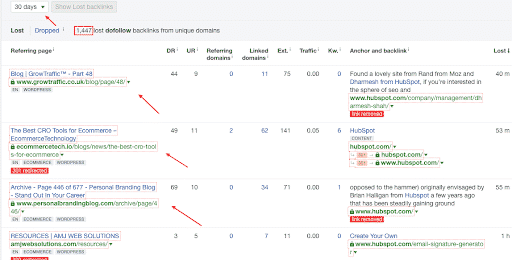
I can see an evil grin on your face >:D
Ok, let’s go further.
Links to Broken Pages
As a marketer, you put in lots of effort in building backlinks. What if some of these backlinks pointed to broken pages on your site.
That would be awful, right?
But don’t worry, you can track all of your broken backlinks using Ahrefs’ ‘Site Explorer.’
Use the following steps to find the broken links and fix them:
Site Explorer > enter your site > Best by links > add 404 filter
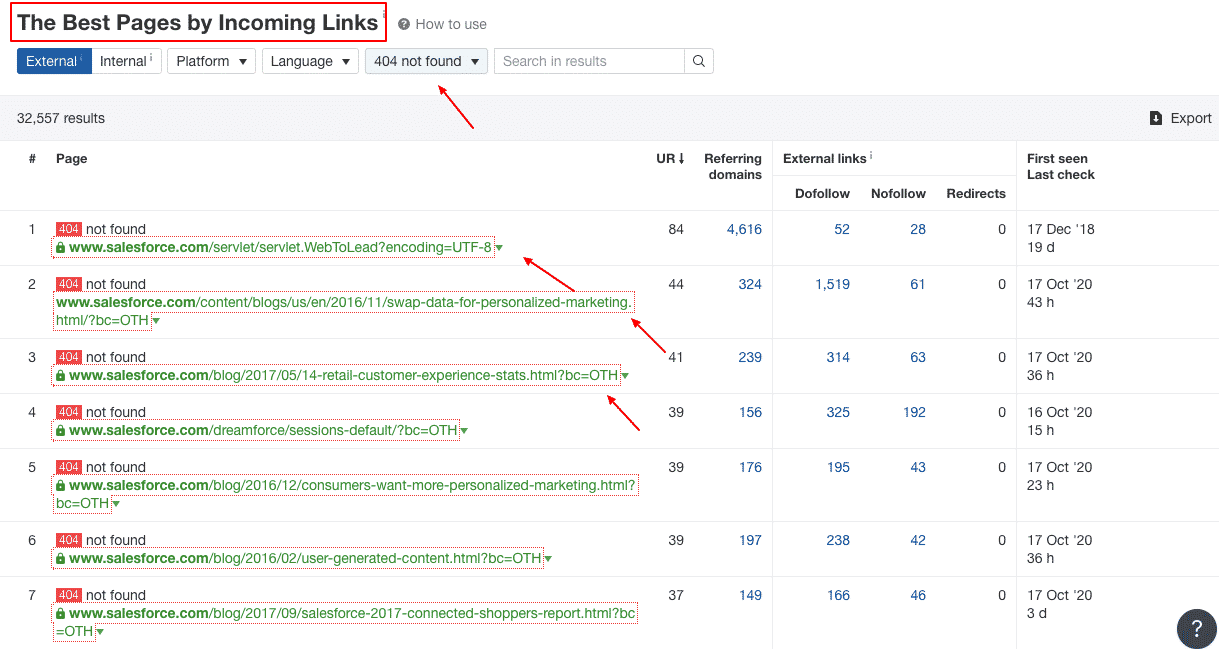
The best way is to repair the broken pages or redirect the users to the most relevant alternatives.
Use the following steps to find broken backlinks of competing sites, and voila, you’ll have many new link-building opportunities!
Head over to Broken Links in the sidebar to enlist all of your competitor’s broken backlinks.
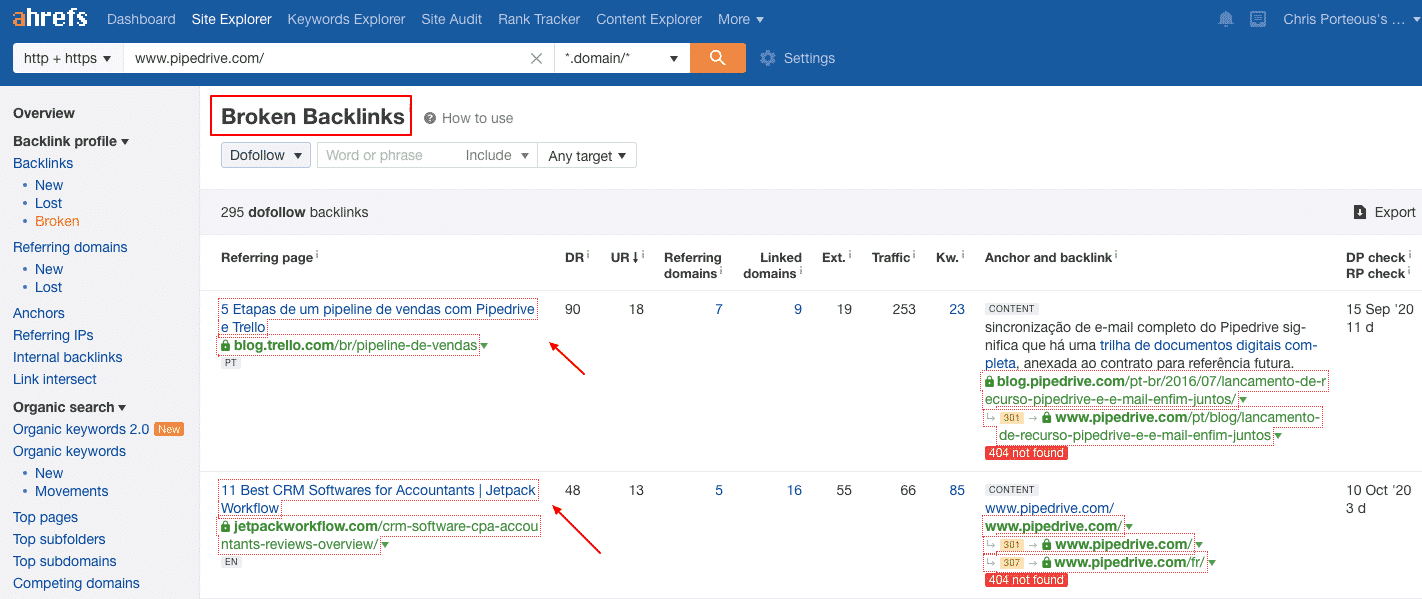
Analyze Anchor Text In Links
The anchor text of your backlinks plays a critical role in search rankings. You can generate a quick report to see a list of anchor texts used in backlinks.
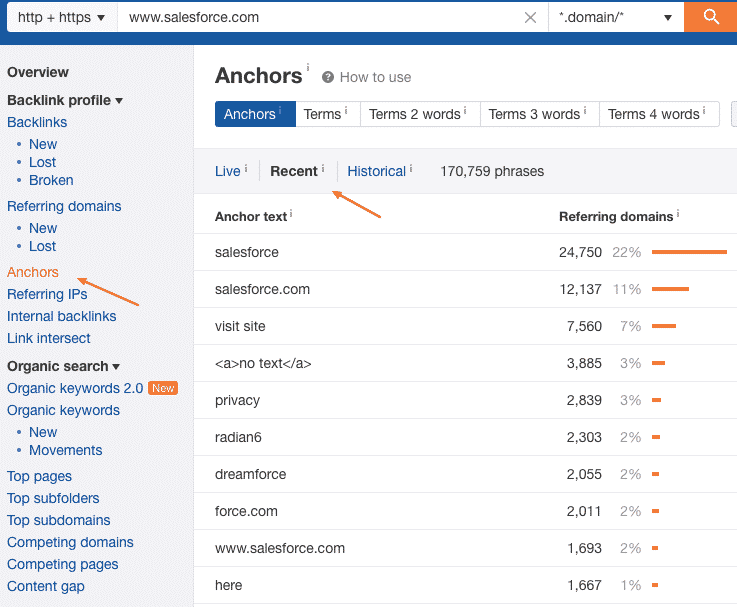
Use the different tabs in this report to see anchors with two words, three words, and four words, respectively. Get a glimpse of anchors to steer your anchor text strategy in the right direction.
Finding Link Opportunities with Ahrefs’ Alerts
You can use the Alerts feature to find a ton of valuable link prospects.
Brand Mentions
Start by heading over to Alerts on the main menu.
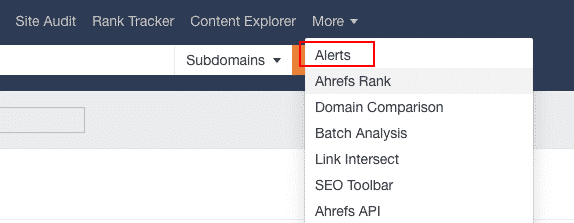
Add your brand name.
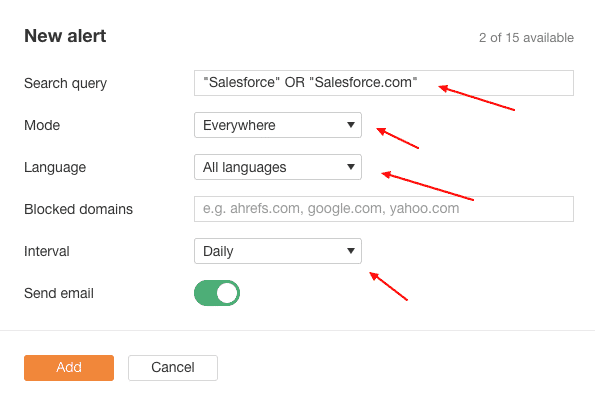
As you can see, I have included two variations, including “Salesforce” and “Salesforce.com.”
You can include multiple variations separated by a search operator like OR in the upper case.
In the filters, it’s preferable to choose Everywhere and All Languages. You can change the Mode to In Content, and that works too.
It’s a terrific way to get email alerts for unlinked mentions of your brand.
You can reach out to the relevant journalists and influencers, asking them for a link. The tactic will help you start a relationship with media outlets who’re already interested in your business.
Competitor Mentions
Similarly, you can set up alerts for mentions of two or more competing brands.
Remember to exclude your brand name from the results.
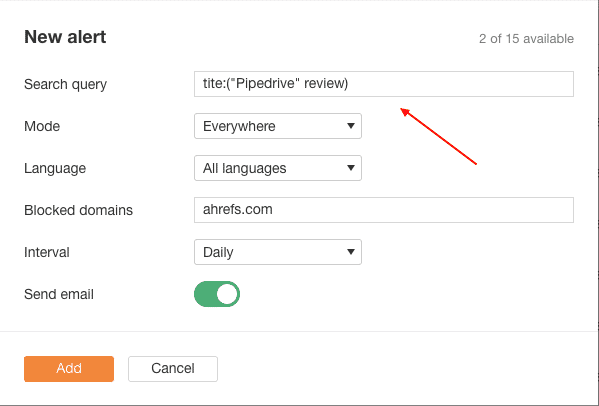
With the above query, you’ll be able to get alerts every time a website mentions either HubSpot or Pipedrive but not Salesforce.
Put all these domains in your prospect list and find a way to reach out to them.
Track Competitor Reviews
Here is another easy method to find influencers and bloggers talking about competitors.
Set up an alert that fetches you any new competitor reviews as and when they’re published. Here’s how it looks:
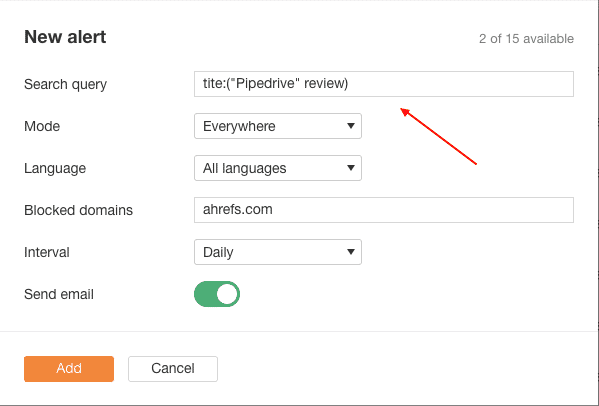
Can you start talking to these bloggers and get them to publish reviews of your product?
Finding Link Opportunities in Content Explorer
Let’s now look at some cool ways to scout for link opportunities using Ahrefs’ Content Explorer.
Look for Broken Pages with Lots of Backlinks
We will learn about how to research content in Content Explorer in an upcoming section. For now, let’s understand how to use it to find link prospects.
Within Content Explorer, you can find a filter that shows you either live or broken content pieces on a specific topic.
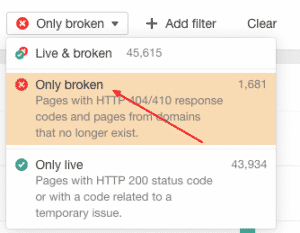
Now here is the exciting part.
Finding a list of broken pages on a given topic paves the way for more link-building opportunities. How?
Suppose you found 100 broken pages on a given topic with more than a total of 500 referring domains.
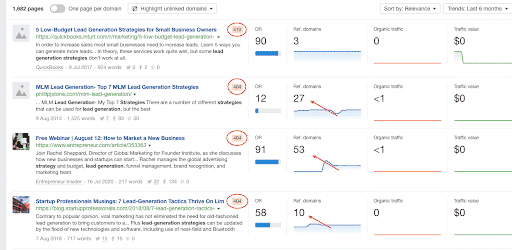
It means that 500 sites are linking to pages that aren’t live anymore!
Make a list of these domains to pitch an alternative content piece and earn yourself a link.
Here’s another intelligent way to look for link opportunities using Ahrefs’ Content Explorer.
Find Old Pages with Lots of Backlinks
- Type your topic in Content Explorer.
- Explore old content pieces with lots of backlinks.
- You can look for niche content pieces with more than 90 referring domains.
- Make sure they’re old and published only once.
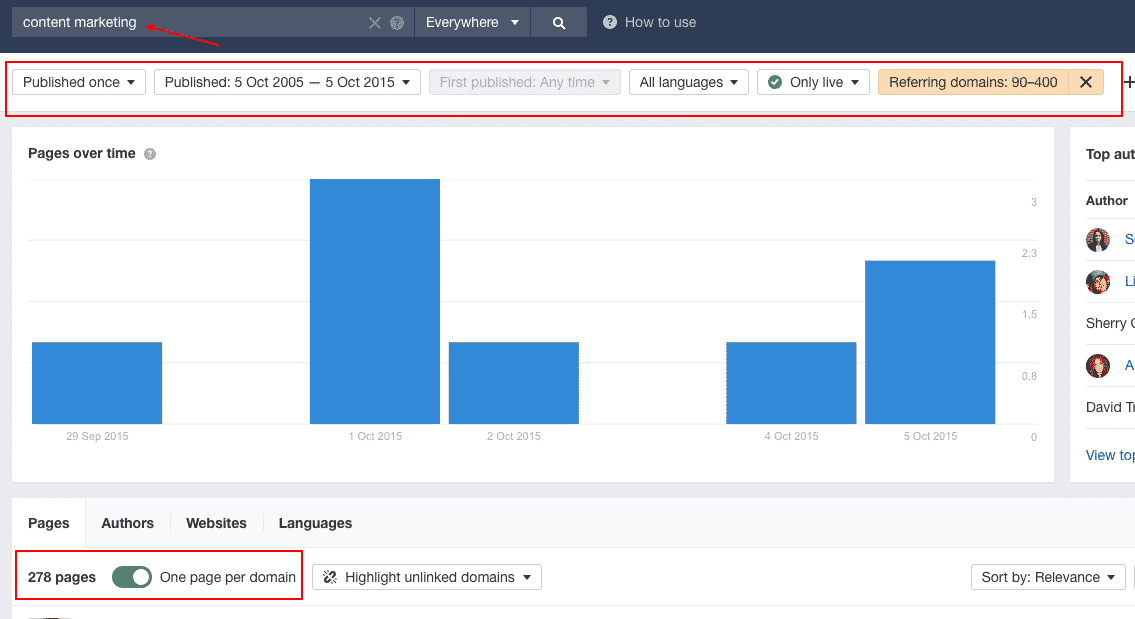
In the above example, I typed ‘content marketing’ in the search, and with all the filters, I found 278 pages with more than 90 referring domains.

If I click on the referring domains, I see a list of domains linking to an old piece. I can create an updated, more meaty version of such a content piece and reach out to all the sites linking to it.
That’s extremely smart, isn’t it?
Using Content Explorer to Find Guest Blogging Opportunities
Guest blogging is a popular link building technique. It’s also an excellent way to build an online reputation.
But you’ve got to be persistent with your efforts.
Ahrefs can help you browse through some worthy guest blogging sites.
Let’s learn how:
Head over to Content Explorer and type your topic as a phrase match.
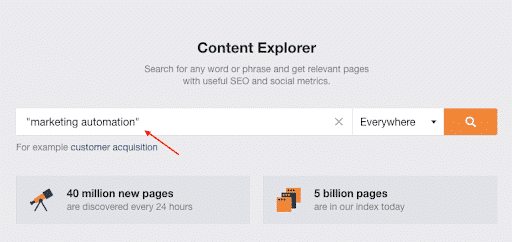
Use the filter one article per domain.
Now use the ‘Highlight unlinked domains’ filter. Within this option, add your domain.
Now you’ll get many content pieces that have never been linked to your site.
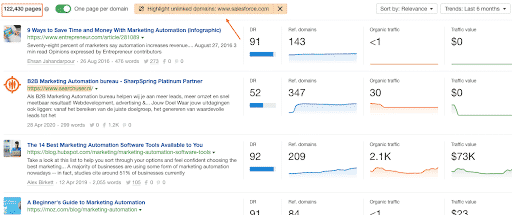
The above result shows 122,430 unlinked domains to Salesforce.
Another interesting way to find guest posting opportunities is to stalk famous guest bloggers in your niche.
Pop a guest blogger’s name in the Content Explorer, and you’ll see all of her published pieces. Remember to use the ‘author’ search operator while adding your query.
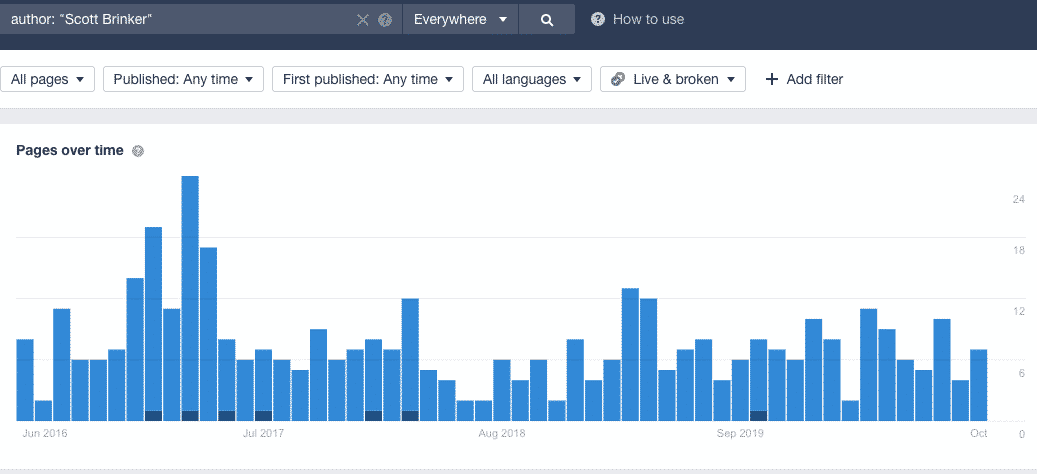
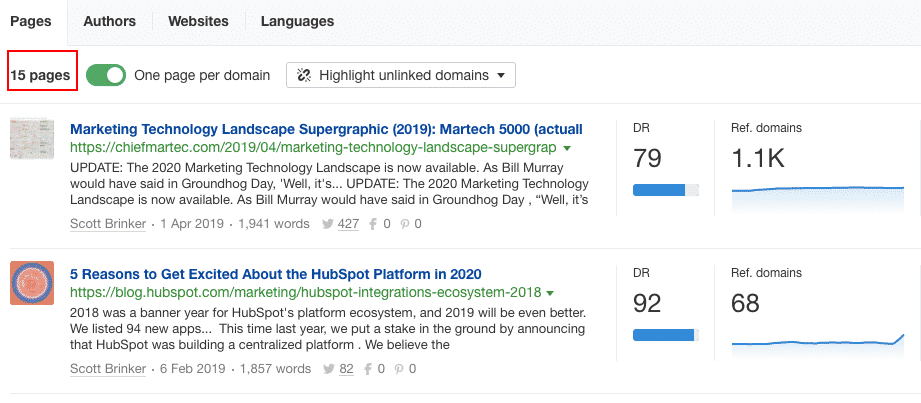
The report showed 15 unique domains where this author published guest articles. That could be 15 new guest posting opportunities!
You can repeat this for other niche authors to find more unique guest blogging sites.
The idea behind creating backlinks is to build site authority. While you’re working hard to find opportunities and links to prominent sites, you also wish to track a site’s web pages’ authority level. That’s how you qualify from a big list and reach out to the most relevant and the best niche websites.
Ahrefs breaks it down into some easy-to-understand metrics that you’ll see across the reports in this tool. Let’s briefly understand some of these terms:
URL Rating: This metric tells you about the authority of a web page. It’s based on the number and quality of backlinks that point to it.
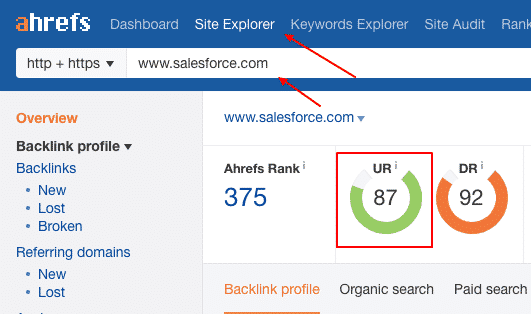
Domain Rating: Displays the authority of the domain.
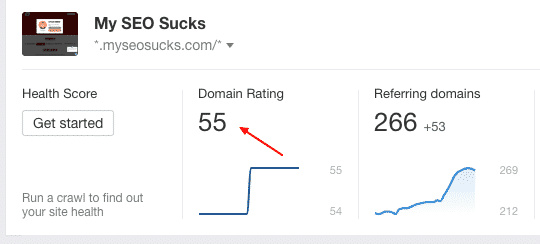
Referring Domains: Tells you about the number of unique sites pointing at a web page or a website.
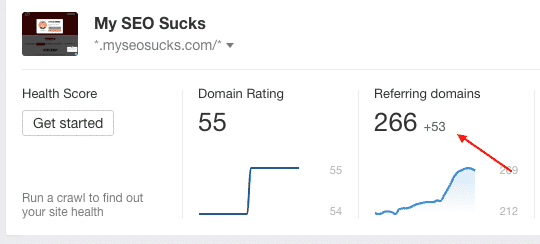
Anchors: Shows a list of anchor texts used in the links pointing at a site.
Ahrefs Rank: This is your site’s global ranking based on its link profile.
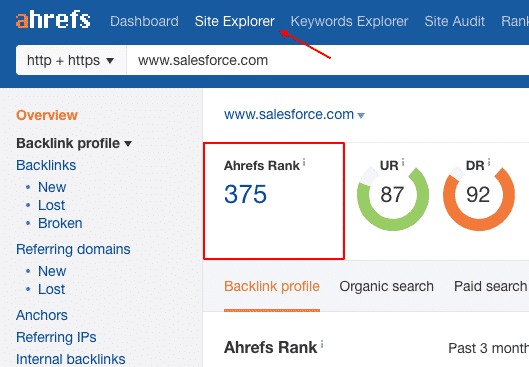
CLTDs Distribution: Showcases a list of a website’s link by top-level domain.
So whether you’re analyzing backlinks or anchor texts, fixing broken ones, or hunting and qualifying new backlink opportunities, Ahrefs can make it all look like child’s play.
Chapter 3
Track Search Rankings and Traffic
One of the things that’s a constant for SEO managers is to track search rankings of web pages. Ahrefs offers a simple dashboard to know how you fare in the SERP space. Start by heading over to Rank Tracker to start a new project.
![]()
The tool makes it easy to create a project to track search rankings for a domain. You need to add a domain and a list of keywords to create a rank tracking project.
![]()
Select the desired location from the dropdown.
![]()
You can also add competitor URLs to get an in-depth comparison of search rankings.
![]()
Filters
Check rankings on mobile devices and desktops respectively.
![]()
If you have set some keyword categories, then use the Tag Filter to see rankings for a specific class of keywords.
![]()
Generate a report that shows rankings for specific countries.

Use the positions filter to see results for keywords on specific positions or those that have improved or declined. You can use this feature to create a custom filter as well.

It is a fantastic feature to study content pieces that may have declined in rankings. Analyze such content pieces to learn if you can revise them and push them up the SERPs.
Graphs
This one here is a great feature to track a domain’s search rankings over time. The traffic metric shows the growth in people visiting your site from the keywords you added to the project.
![]()
Get an overview of how the site is doing in SERP features over this period. Next, get a glimpse of the breakdown of the SERP features.
![]()
Analyze your site’s rankings on mobile and desktop in a single chart.
![]()
It gives you an idea of whether the rankings are skewed towards mobile devices or desktops.
The Competitors tab gives you a sneak peek into your site’s rankings vs. the rankings of your competitors.
![]()
See the competitive graph and get a quick understanding of the ranking fluctuations of competing domains.
![]()
You can use the Positions Tab to see each domain’s ranking history for all the keywords.
![]()
Use the remaining tabs to see comparative traffic and performance in SERP features.
Chapter 4
Organic Keywords and Organic Traffic
Use this nifty feature to see all the keywords that your site is ranking for in the SERPs. Within ‘Site Explorer’, you’ll find the Organic Keywords option in the left sidebar.

Get a current organic rankings state of your site. Also, analyze the traffic you’re getting from each of the keywords. Use the date filter to track the growth in keywords and traffic.

The tool has various custom filters such as Keyword Volume, Keyword Difficulty, CPC, and Traffic. Add the range for which you wish to see the results. You can also use the SERP features tab to see your site’s rankings in places like featured snippets and knowledge graphs.

Move over to ‘New’ in the sidebar within ‘Site Explorer’, and you’ll see a list of new keywords of a domain. It is a cool feature to generate a list of all the new keywords of a competitor. Take a look at the following example:

Similarly, you can review the daily changes in keyword rankings and traffic. It’s easy to export these results and see details about new keywords, lost keywords, along with keywords that have moved up or down. Click on ‘Movements’ in the left sidebar, and you’ll get a quick analysis.
Take a look at the following report.

This way, the tool allows you to keep a close watch on your domain’s organic performance and see how to compete better.
Get Alerts on Keyword Ranking Improvements
This feature is quite straightforward. You can set up an Alert for some of your priority keywords based on search volume.
Here’s is the process:
Alerts > New keywords > New alert > enter domain, subsection, or URL > choose settings and frequency

The feature helps you get regular updates on keyword rankings.
Analyze a Domain’s Top Subfolders
The ‘Subfolders’ feature helps you analyze website traffic by different sections. It’s a useful feature to understand the performance of different content types on your website. Find this option on the left sidebar in ‘Site Explorer’.

You can use the location filter to know the global or regional traffic in these sections.

There are options to check the Top pages and Top Subdomains of your website.
When it’s about understanding what content is working best for your competitors, the Subfolders feature comes in quite handy.
Chapter 5
Research Content with Content Explorer
Does researching for good content often make you go crazy? You’re not alone.
For creating unicorn content pieces, you need to do substantial research, which could take a lot of time and hard work.
Thankfully, Ahrefs’ Content Explorer tool makes content research a breeze.
Ready to hunt for those hidden gems in no time?
Let’s understand the process:
Find Highly Shared Content
Type your topic and get a list of highly shared content pieces. The tool gives you a list of content URLs with Domain Rating and social shares.

You can use the social filter to sort the pieces by the number of shares on specific social media platforms.

Next, you have the option to see the traffic value of each of these content pieces. Sort them to see the ones with a higher traffic value first.
Filter content pieces by recency: last 24 hours or previous thirty days, or last 90 days.

Track Republished Content
See which of the posts was republished.
Why would you want to know if a content piece was republished?

Because you want to see if it’s the revision that helped a content piece get more shares and traffic. You can also see the ‘first published’ date along with the day on which the post was updated.
Below the post URL, you can see the number of words and the shares on each of the three social media platforms.

Quick Fact: The latest version of the Ahrefs’ Content Explorer has a database of well over 1.1 billion web pages!
Find Recently Republished Content
Look for really old content pieces that have been recently re-published. If one of your competitors decided to republish an old post, that topic might be relevant today.


This neat feature helps you know about all such content pieces and see which ideas would best suit your content calendar.
Compare Content Trends
Use Content Explorer to find content trends in your niche. You can compare two or more topics to see which one is gaining more popularity.


Do you notice the difference in the merit of the above two topics?
Track Competition Frequency
Wouldn’t it be amazing if a tool helped look at the publisher’s publishing and republishing frequency?
The Ahrefs’ content explorer gives you a quick monthly overview of the number of published and republished pieces of a particular domain.

Would you now be in a better position to know how much content is good enough?
You can also use Content Explorer to filter content pieces by website and author. If you click on the Author of a content piece from the content list, you can view all of the posts authored by her.

How cool is that?
Chapter 6
Site Audit
One of the essentials for any website to rank on SERPs is that it should offer the optimum user experience:
a. It should be fully functional and load quickly.
b. It must be free from technical glitches.
A simple audit can help SEO managers to know about any relevant issues.
1. The first step is to create a project by entering your domain.

Once you’ve created the project, the tool will audit the site and generate a report with relevant details:
The health score of your site shows the percentage of crawled URLs.

As you scroll down, you’ll find a list of all the error pages on the site.

You can go to Duplicate Content on the left sidebar to see pages with duplicate content.

Find and fix duplicacy issues in content as well as meta tags.

If you want to see issues of different subsections of the site, you can try the Structure Explorer in the left sidebar.

The feature works well if you have a big site and wish to analyze and solve issues, one site section at a time.
The Ahrefs’ Site Auditing tool gives you complete details of the issues and instructions on fixing them.
Chapter 7
Content Gap Analysis
A content gap analysis helps you closely observe the competition and take fruitful strategic content and keyword qualification decisions.
Here’s how you can use Ahrefs for finding content gaps in your industry:
Find keywords that the competition is already ranking for
Head over to Ahrefs’ Site Explorer tool and enter your blog’s URL.

Now click on the Content Gap option from the left sidebar.

You need to pop the blog URL of a prime competitor.
You need to choose the Prefix mode in case the competitor’s content comes under the blog subfolder. Else you can simply select the Domain mode.

Exclude your blog URL from the results.
You can also check the top 10 ranking checkbox to see a list of keywords that the competing URLs rank for in the first top 10 of the SERPs.
Doing this will give you a list of all the keywords that are relevant to your business. You don’t rank for them yet, so there are some significant opportunities there.

The report will show you the domain that ranks for each keyword, the positions, and the keyword volumes.
If you click on the SERP drop down, you will see the top results from the specific keyphrase.

The Afrefs’ Content Gap tool allows you to add up to ten competitors and analyze a tall list of keywords you don’t rank for.
Finding Sub-topics for Upgrading Content
It’s quite clear that upgrading existing content can help fetch higher search rankings. But how do you make the right changes to your existing content?
Here is the trick:
- Search for content pieces that are ranking for your targeted keywords
- Put them in the Content Gap tool.
- Exclude the content piece that you wish to upgrade from the results.
As you can see, I have added three ranking content pieces on the topic ‘customer retention strategies’ as targets in the Content Gap tool.

I excluded the Salesforce blog post to find a list of relevant subtopics.
And here you go,

I found a list of 45 keywords that the Salesforce blog post does not rank for, but at least one of the other three content pieces finds a place in the top ten.
These keywords are the missing pieces of the puzzle. We can use these keywords’ context and intent to upgrade our content piece and make it more audience-centric.
Content Consolidation
Have you created two blog posts on a topic, and now both compete with each other in Google’s search results?
You can fix this. Use the Content Gap tool to find which one is performing better.
Pop both the URLs in the tool to see a list of keywords and positions for each.
Figure out the better performing post. You can now merge the lesser performing post into this one and create a single post with more meat. The integrated post is likely to fetch better overall results.
For instance, in the following example, I have used two ‘customer experience’ blog posts from HubSpot and included them as targets in the Content Gap tool:


The above report shows that the first blog post is ranking on many more keywords and is performing better than the second one.
Chapter 8
Find Competitors
“If you know the enemy and know yourself, you need not fear the result of a hundred battles.” ― Sun Tzu, The Art of War.
As a marketer, you must recognize that you’re at war. But don’t worry when you have Ahrefs to hunt all of your competitors.
The Competing Domains report is an easy way to view a list of crucial organic search competitors.

You can use this list to do other things like find link opportunities or analyze backlinks or content gaps, etc.
Chapter 9
Compare Domains

An excellent way to understand your domain’s strength is to see how it’s faring against some of the key competitors. The Ahrefs’ domain comparison tool helps see the metrics of up to five domains.

Some of the details you can track with this tool include Domain Rating, Referring Domains, Backlinks, Crawled Pages, Text, Do-Follow links, No-Follow links, Image links, and redirects.

Scroll down, and you’ll see some interesting graphs. You can check the percentage of Do-Follow and No-Follow links for all the domains.

You can also compare the growth of domains, new-lost referring pages, and total referring pages.

Chapter 10
Ahrefs Pricing
When billed annually, the single-user plan costs $82 a month. You can track 500 keywords in this plan.
Plus, get 10,000 crawl credits in the month. The plan includes almost all the features with monthly limits—a good opportunity for businesses who are beginning to scale up their SEO. As you upgrade to higher plans, you can manage more and bigger websites. If you spend more money, you get access to more data.
Check out the details of all the plans here.

Is Ahrefs Worth the Money?
When it comes to tracking data for SEO and content marketing, Ahrefs is a powerhouse of useful information. If we talk about UI and UX, it makes things very comfortable once you know how to use this tool. The interface is easy-to-understand. You can get most of the reports with a single click. So, considering the features, the quality of data, and the simplicity of usage, Ahrefs is definitely worth its price.
Chapter 11
Final Thoughts
All-in-all Ahrefs is a fantastic tool for spearheading your SEO and Content Marketing strategy. It can help you research and boil down to the most relevant niche keywords.
You can check your site’s traffic and rankings growth by generating a few quick reports. The tool helps you check the health of your domain and that of your website. Also, keep track of competing domains and content. Ahrefs offers an incredible feature to find content gaps in your industry and build a winning content creation plan. A leading SEO tool, Ahrefs, can surely help you improve your search rankings and traffic.
[cta_email]
[faq_post id=”645″]

